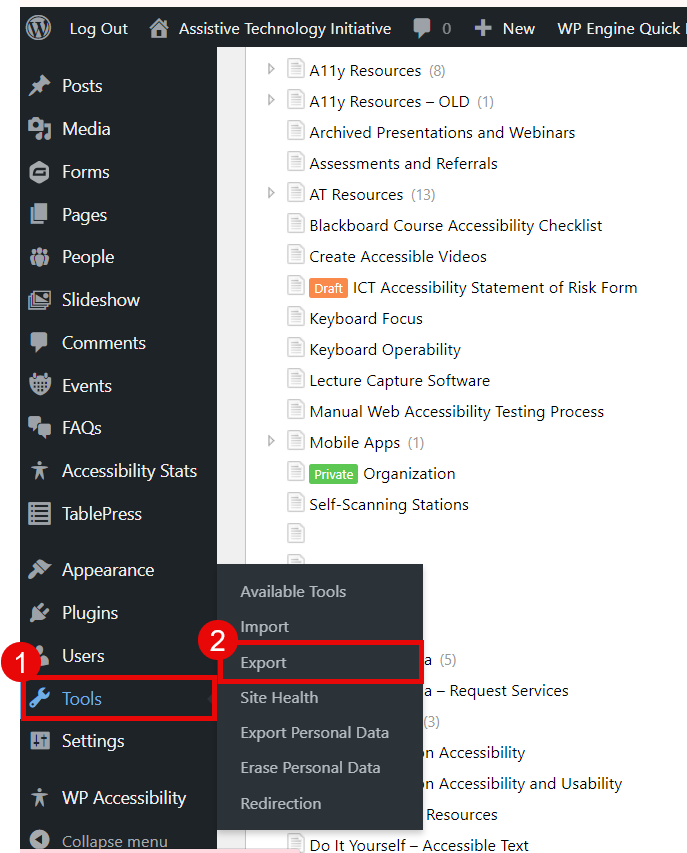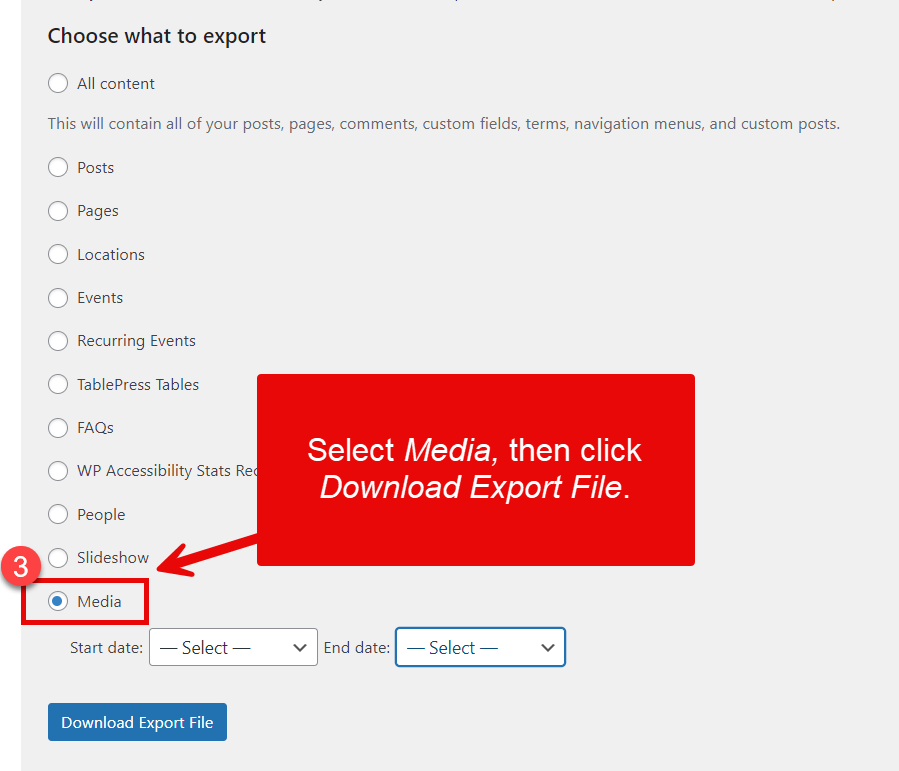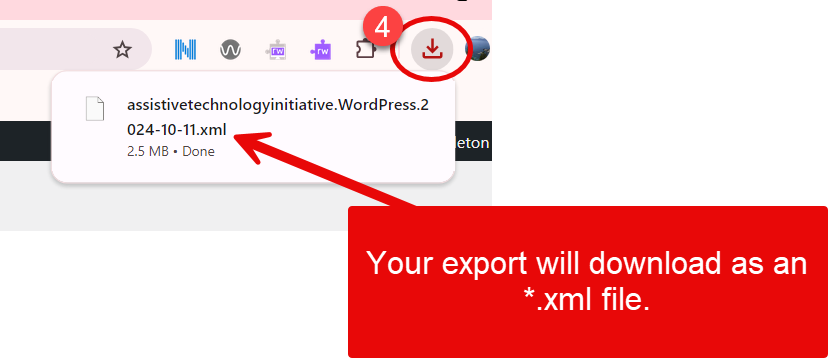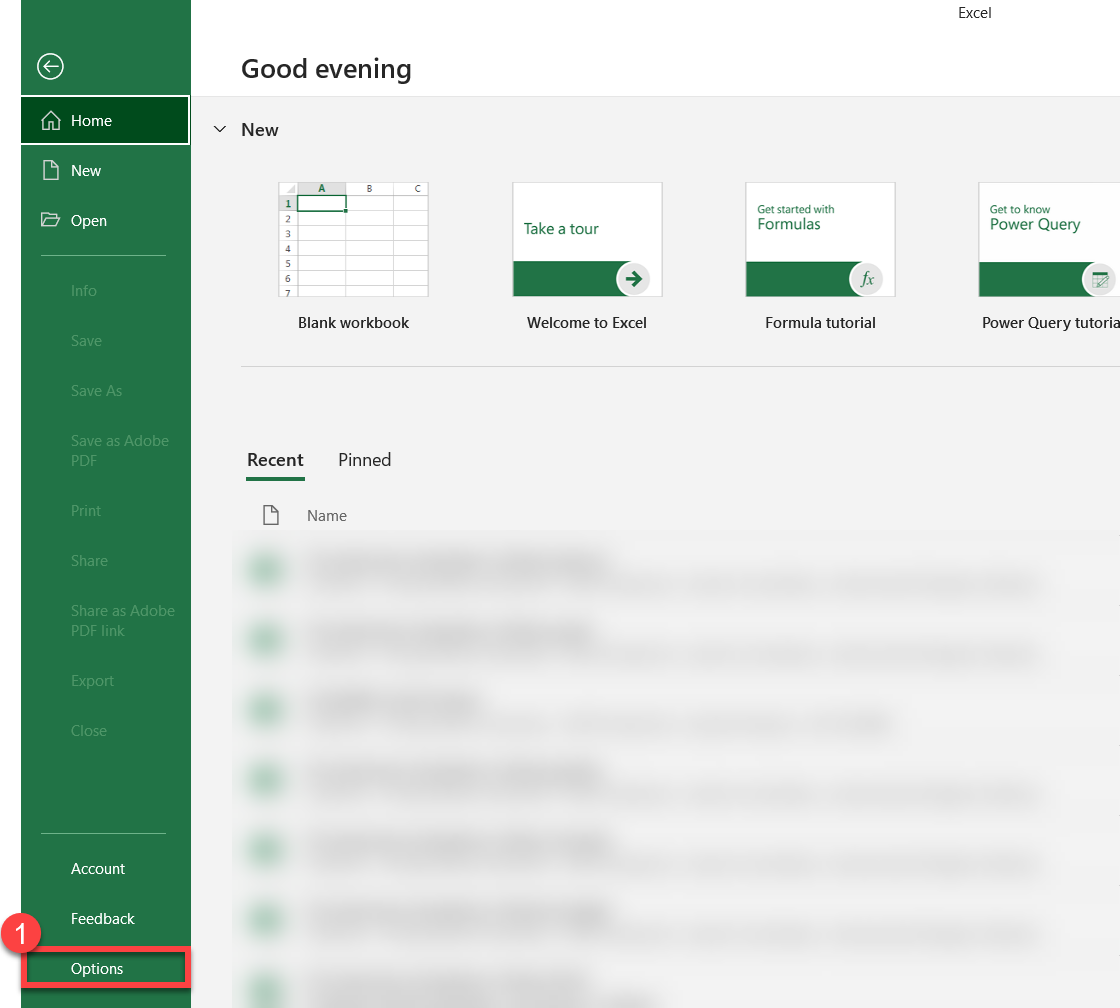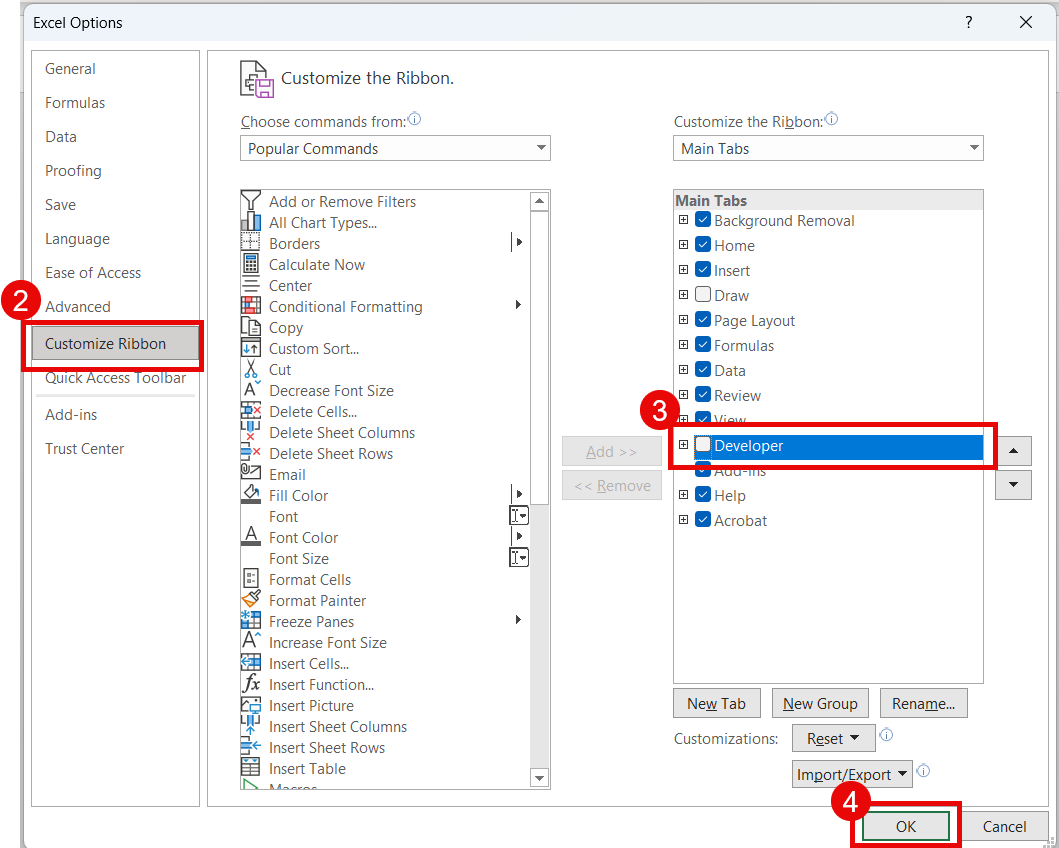Locating Media Content on your WordPress Site
This step-by-step guide will show you how to access a list of all the images, video, audio, and documents list on your WordPress site.
- Log into your WordPress site: Log into your WordPress site. Click on Tools and then Export.
- Choose What To Export: Select Media, then click Download Export File.
- Locate your downloaded file: Your file will download as a *.xml file. You can access it in your browser's downloads.
- Set up Excel to open XML files: Open Excel. Click on File and then Options.
- Customize your Excel Ribbon: When the Excel Options window opens, click Customize Ribbon and check the box for Developer under the Main Tab dropdown. Finally, click the OK button.
- View your downloaded file: Open a blank spreadsheet and click on the first cell (A1). On the Main ribbon, click the Developer tab and then Import. Locate and open your downloaded *.xml file. Once opened, you will see a list of all the documents, images, audio, and video uploaded to your website.