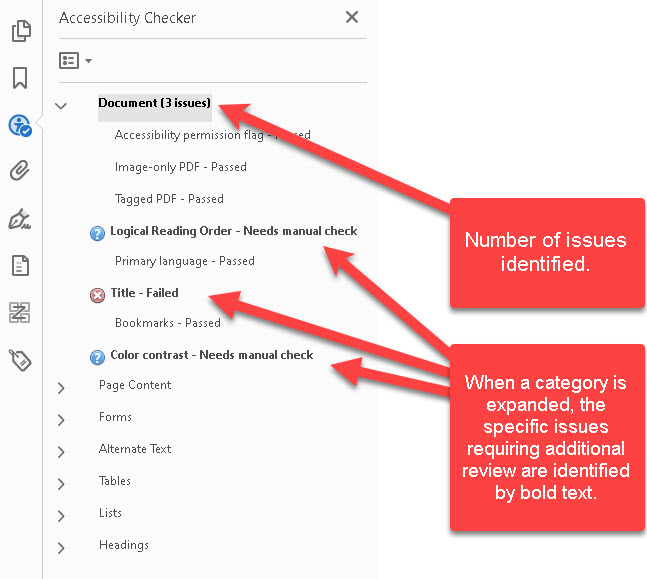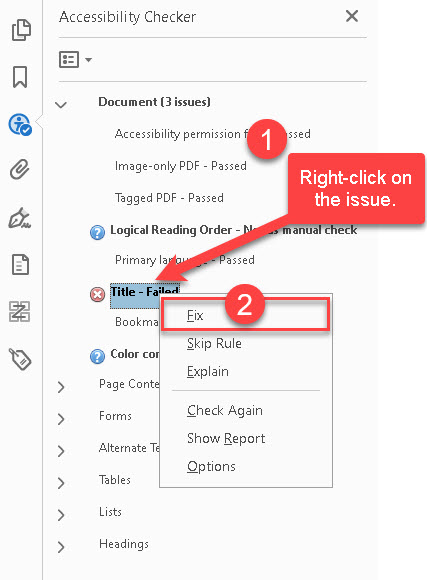Checking the accessibility of your PDF documents
This step-by-step guide will show you how to test the accessibility of your PDF documents.
- Click on Accessibility in the Tools menu.
- Click Accessibility Check.
- Next, in the Accessibilitiy Checker Options window, make adjustments to the accessibility checker settings as needed. In most instances, you will not make changes to any of these settings. Nonetheless, one area to make note of is the Create accessibility report checkbox. This tells you where your accessibility report will be saved once it is created. This may be useful if you wish to track these issues or send a copy of the report to others in your unit. When you are done adjusting your settings, click Start Checking.
- Next, in the Accessibilitiy Checker Options window, make adjustments to the accessibility checker settings as needed. In most instances, you will not make changes to any of these settings. Nonetheless, one area to make note of is the Create accessibility report checkbox. This tells you where your accessibility report will be saved once it is created. This may be useful if you wish to track these issues or send a copy of the report to others in your unit. When you are done adjusting your settings, click Start Checking.
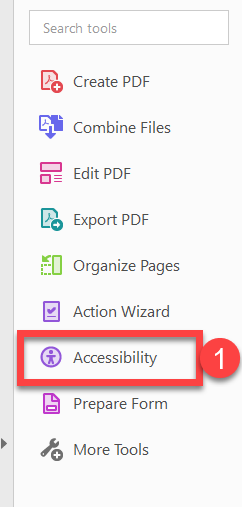
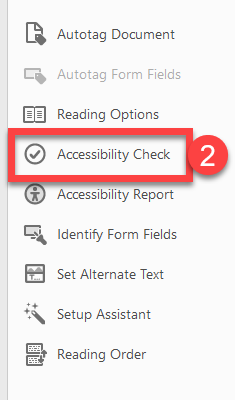
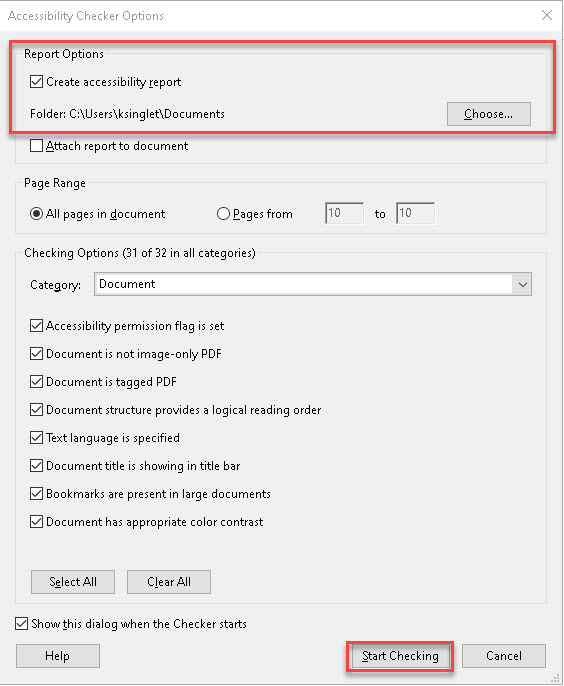
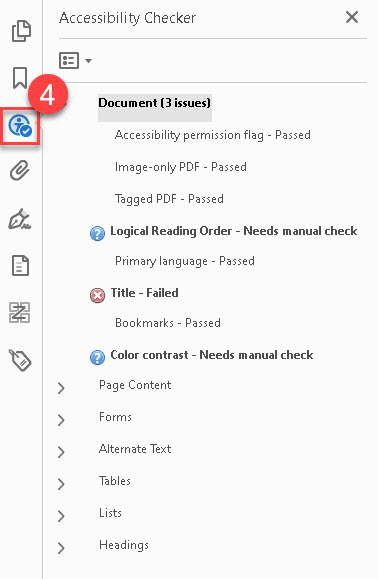
Understanding the Accessibility Checker Report
- The accessibility checker report highlights the accessibility issues in your PDF document. The major categories include the following: Document, Page Content, Forms, Alternative Text, Tables, Lists, and Headings. Categories that contain issues will be listed in bold text with the number of issues identified in parentheses after the category. When a category is expanded, the specific issues are identified in bold text as well.
- When you expand a category, more detailed information is available for each issue (i.e, Passed, Failed, or Needs manual check). Some items can be fixed by right-clicking on the failed issue and selecting Fix. Using the Fix option will either correct it automatically or open the correspoding window to fix the issue manually.